All Games - Yura
Yura is a bigfile browser for Tomb Raider games, it allows you to browse and extract files from the bigfile files in the game folder.
Getting started
Download Yura from the releases page on the GitHub repository. After extracting the files you can open Yura.exe to open Yura.
After opening Yura you will see a relatively empty window, you can now open a bigfile under File > Open.
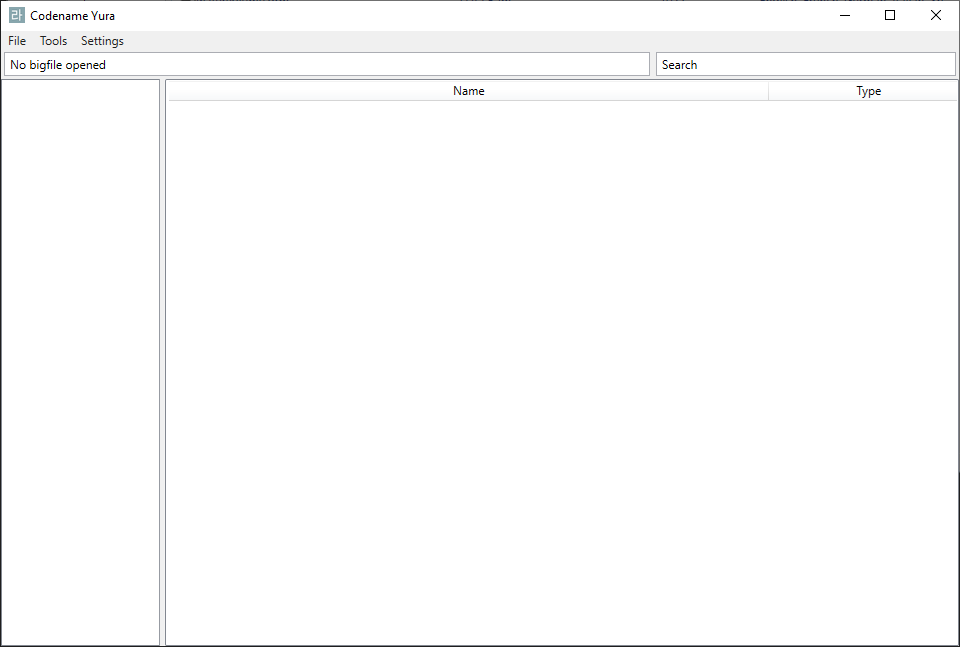
Opening a bigfile
To open a bigfile press CTRL + O or go under File > Open. Next up you can select your bigfile, these are located in your game folder next to the executable.
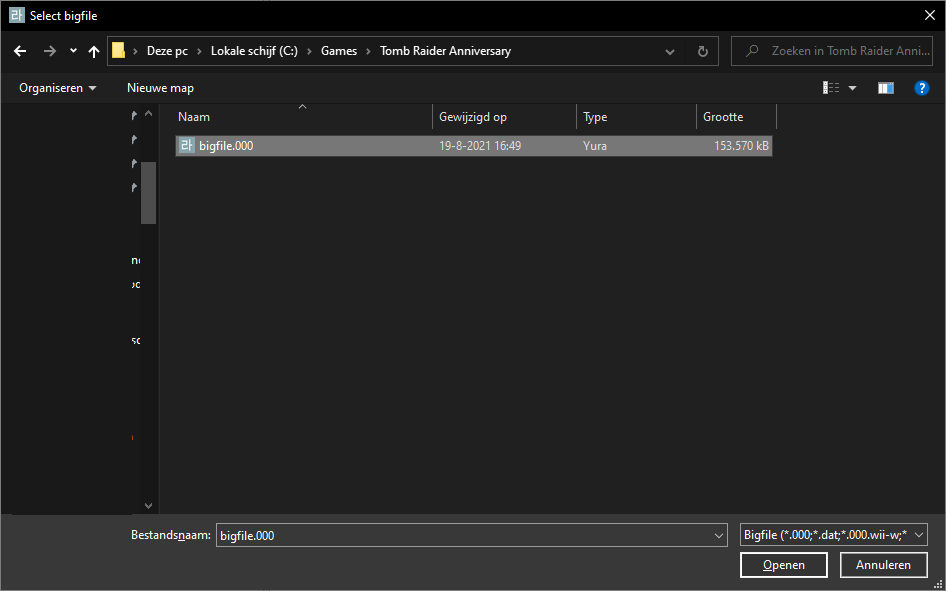
After selecting the bigfile another dialog will open. Here you need to select the settings matching the bigfile.
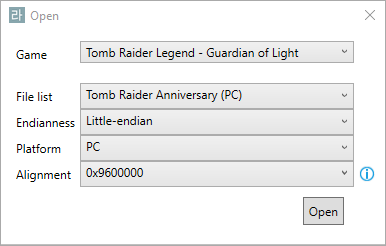
Select the game, matching file list and platform. Endianness can be changed, but when you are opening a PC bigfile it can stay on the default. Click 'Open' and the bigfile will open.
Browsing the bigfile
Now you have opened a bigfile you can browse the contents. The sidebar will contain the folder structure, clicking on a folder will open it in the main view.
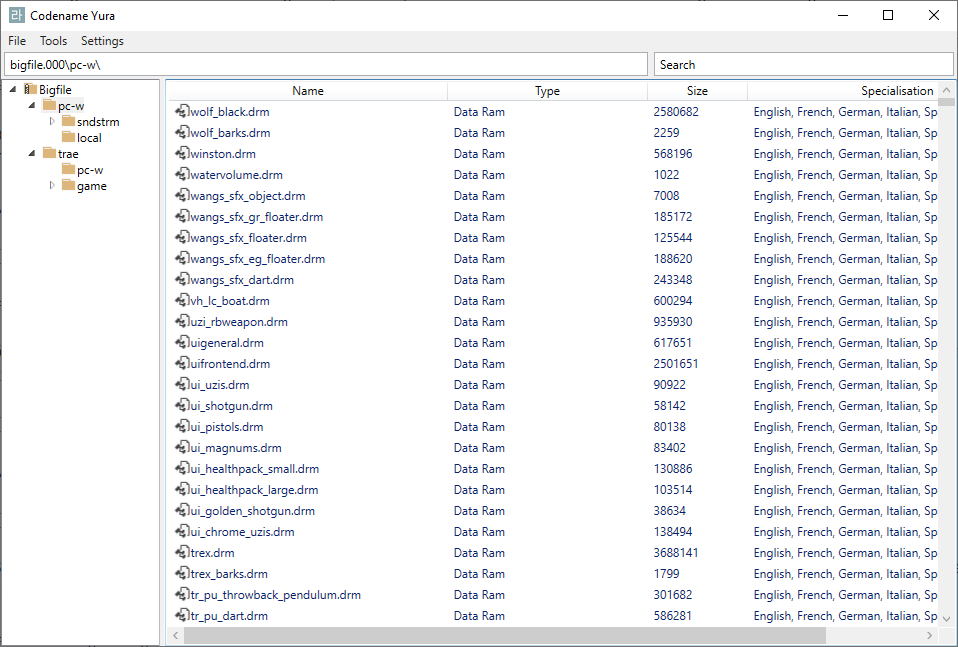
Double-click a file to preview it in Yura or if not possible a local program on your computer (this can be changed in settings). Right-click a file to show more options such as export.
Tools
Yura comes with a couple of tools and previews for file you can use before extracting the files.
Deep search
The deep search window can be used to find a section ID bigfile-wide, enter a section ID and select the section type to start searching.
locals.bin viewer
When opening a locals.bin file it will preview in Yura, the table shows all strings and under File you can export the strings to a text file.
See How to edit locals.bin to actually edit a locals.bin file, Yura currently cannot edit files currently.
TheIndra Updated 26/08/2024